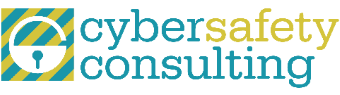How to Set Google Safe Search Settings
Google has become a regular word in children’s vocabulary. They “Google” things constantly. As a child, I sought my answers in the World Book Encyclopedia, but my children find their answers through Google searches. Obviously this is an extremely popular and useful site for children of all ages, whether doing school work or surfing the internet for fun. It is a great way to quickly and efficiently gather information, but it can also allow them to Google things they should not have access to whether by accident or because they are looking for it. Google Safe Search is a great first step in ensuring the safety of children online. In Cyber Safety Consulting’s presentations with parents, we demonstrate how to set Google Safe Search settings. We are frequently asked to send out the step by step process of how to set this on laptops and desktops. But let’s first start with the basics.
What is Google Safe Search?
Google defines the feature in this way:
When Safe Search is on, sexually explicit video and images will be filtered from Google Search result pages, along with results that might link to explicit content.
When Safe Search is off, we’ll provide the most relevant results for your search and may include explicit content when you search for it.
What are the keys to Google Safe Search?
- You must have a Google account in order to set and lock Safe Search.
- If multiple browsers are used on a computer, Google Safe Search needs to be set for each browser individually.
- If the computer has more than one user profile, Google Safe Search needs to be set for each profile.
- Cookies need to be enabled.
- Google Safe Search can be set on mobile devices.
What are the steps to set Google Safe Search settings?
- Navigate to google.com.
- Sign in with user name and password.
- Enter something in the Search box.
- Visit the Search Preferences page – To the far right side of the screen, you will see the settings image. Click the this.
- On the pull down menu, select Search settings.
- Check the Filter explicit results.
- Click on Lock SafeSearch.
- Enter your password.
- Click Lock SafeSearch – You should see a screen that ‘SafeSearch is locked across all Google domains’.
- Click Back to Search Settings.
- Scroll down to the bottom of the page and click the blue Save box.
- It will return you to the Google Search page. There should be multicolored balls in the top right hand corner of the screen. This will allow you to see that Google Safe Search is on even if you are across the room from your child.
Please remember that settings can never replace parenting. Even though you may use this feature on your devices in your home and on your children’s devices, we still need to continue to educate our children by engaging in ongoing conversation on appropriate and safe online behavior.