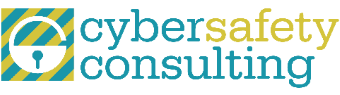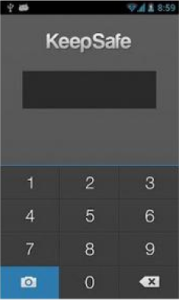What Should You Ask About Technology in the Classroom?
For most of us, kids are back in school. It’s the good and bad. This means back to routines, homework, structure, bedtimes, fall sports, to name a few things. For me, its back to making lunches at 6:30am and keeping everyone organized and moving forward.
As I think about the coming year, I have the realization that all 3 of my kids are the most tech savy they have ever been. They use technology socially, educationally, and for entertainment. In the classroom, YouTube, Minecraft, BrainPop and even MythBusters are used to engage kids. My daughter even has her own blog which allows her to write on a regular basis in a way that excites her. (Check out http://www.bakerdelights.com/ – her specialty is French Macaroons!)
Undoubtedly, we will all be attending ‘Curriculum Night’ at the schools. If you are like me, the first thought I have is that I have heard the spiel too many times, 14th year of attending these types of meetings. But this year should be different. It is obvious that the landscape in the schools is changing quickly with 1:1 technology programs. Even if your school has not implemented 1:1, Common Core Standards are requiring technology in the classroom. I used to tell parents that full-blown technology was coming in the classroom. Well, it has arrived!
Now is the time to ask questions. I encourage you to do a little homework before Curriculum Night. Think about how our schools will use technology in the classroom and how we should use it in the home to promote learning, motivation, and appropriate online behavior.
To save you time, I have come up with some questions that you may want to ask at your school:
- Which websites and/or apps are used in the classroom?
- Approximately how much time during class do you use websites and/or apps?
- Which apps should we get and which sites should we bookmark for homework help?
- How much homework, on average, will require my child to be online?
- Does my child need her own device for school? If so, what do you recommend?
- If homework includes visiting a popular site, such as YouTube, how do I make sure my child is staying on task?
- Will my child need to create any accounts online for school? If so, can you communicate that to the parents in advance?
- What technology should I be comfortable with in order to help my child troubleshoot, i.e Google Docs? This is especially helpful to know at 10:00pm the night before an assignment is due and your child is freaking out that they cannot submit the assignment on time!
If you have any questions of your own, please feel free to add a comment with it below. It will be helpful to everyone in the room if you can ask some well thought out questions on this subject. Hopefully, we can all get some new, helpful information out of Curriculum Night this year!